Now day’s Google is offering numerous android
apps at Google play. If you are an android user then you can download thousands
of handy android applications from android market. In case if you are not an
android user then also you can enjoy android applications by running them on
pc. So today we are sharing an article on How to install and run android apps
on windows pc. This article consist 3 methods by which you can install android
apps on windows. So if you are looking to run android apps on windows OS like windows xp, 7 or windows 8, then this article is must for you.
How to install and run android apps on windows pc:
Here I am illustrating all the 3 methods to run android apps on your windows pc
Method 1: Bluestacks
Bluestacks offers a free android app player for windows and mac OS to install and run android apps on pc. Most of the people install android application on their pc using Bluestacks method, because it’s easy. So here are the steps to run android applications on windows pc using Bluestacks.
1) Download Bluestacks app player from this link.
2) After downloading, Start installation.
3) In case if you are not using graphics card, then while installation, you might get a pop-up box warning. Don’t worry just click “OK” installation will not terminate.
4) Soon after installation, a screen like following screenshot will appear.
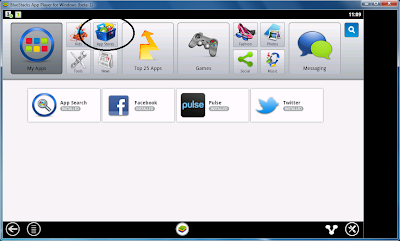
5) Now click on App Stores icon to access android application markets like Get Jar, Amazon App store and 1Mobile.
6) Click on any of the app market then search and install android apps on windows OS.
Method 2: official Android installer
This is a great alternative for Bluestacks to install android apps on pc. This is an official android emulator to install android apps on pc. Beside this, official android emulator let you run android apps on windows, Linux and mac OSX. Here is a detailed guide on how to run android apps on windows using official android emulator.
1) Download android official emulator from here.
2) Now install the program and a screen like below will appear.

3) Now, Check mark on the latest version of android then click on install packages.
4) After installation, Open your web browser and download any of your favorite android application's .apk file and copy it to where you have installed the android SDK.
5) Now open, the android SDK Windows from android virtual manager.
6) Now click on New and click on the path and paste the path, where you had copied the files.
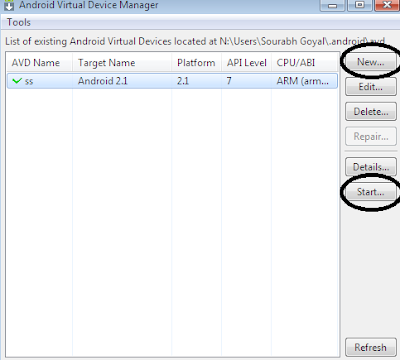
7) After this click on start and it will ask about screen settings after that it will start.
8) Now open command prompt on your windows machine and paste the path to your android SDK and press enter.
9) After that, Write this command cd android-sdk-windows\platform-tools\ on command prompt and press enter.
10) Now type adb -e install -r yourapp.apk ,where yourapp is your application name and press enter.
11) Once done, the android application will start running on your pc.
Method 3: Youwave
You can also install android apps on windows pc using Youwave application player. Youwave is a free android application emulator to run android apps on pc. The best thing about this emulator is that, you can play multiplayer games with it. It supports Android 4.0 ICS and works fine on operating systems like windows xp, windows 7, windows 8 and windows vista.
You can download youwave from this link. after that Install youwave and run android apps on pc.
Here comes the end of article on How to Install and Run android apps on pc. In case if you are facing any issue related to this guide, Please drop your valuable comments, in comment box below.






0 comments:
Post a Comment