Skype
is a free VoIP messaging service that is developed by Microsoft Skype division.
Skype also offers a free instant messaging client by which we can connect with
the people from all over world who are using Skype. The instant messaging
client provides an easy to signup feature to connect with our colleagues. But
the one and only problem with Skype instant messaging client is that, we can
only use single Skype account at a same time, which means in case if you have
multiple Skype accounts for friends and family then you have to sign out and sign
in again in order to switch accounts. After some internet research I got a Skype
trick to run multiple Skype accounts on one computer at same time. If you are
also a kind of person who run multiple Skype accounts for office and personal usage
then this trick will be going to helpful for you.
So without taking much of your time, here is a Skype trick to run multiple Skype accounts on one computer at same time.
1) First of all download and install Skype instant messaging client on your computer.
2) After installation, find out and copy the location of “Skype.exe”, in my case its “C:\Program Files (x86)\Skype\Phone\Skype.exe”.

3) Now open “Run” command prompt from windows start menu.
4) Paste the installation path that we have copied in step 2, in run command prompt and add /secondary after it. So it will look like this:
“C:\Program Files (x86)\Skype\Phone\Skype.exe” /secondary.
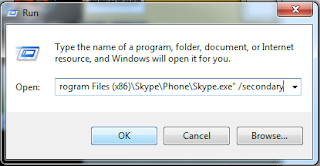
Note: Don’t forget to enclose the installation path with double inverted commas.
5) Once done, press enter to run multiple Skype accounts.
You can open as many Skype account as you want via this trick, to open more than 2 Skype accounts at same time repeat step 4 and 5.
Incase if you find any problem running multiple Skype accounts, please drop it in comment section below, I will get back on you as soon as possible.






0 comments:
Post a Comment