Every computer user has some crucial personal or professional information in their personal computer and therefore it needs to be protected. It needs password protection so that any third party interruptions can be stopped and data leakage can be saved. Sometimes bypassing the windows password can be cumbersome and hectic process, but the best two ways by which one can reset Windows 10 passwords are as follows:
Part 1: Reset Windows 10 Password with Command Prompt
Command prompt is one of the easiest and free methods to opt for resetting the settings for the screen lock in windows 10. Though, it is very risky and difficult for a common user to take command prompt as a technique to reset forgotten password. But this method is especially recommended for the users who have some technical knowledge about command prompt.
Step 1: Restart your personal computer/Laptop. As the computer begins to restart then press F8 key to enter the Safe Mode
Step 2: After entering to Safe Mode display, navigate to ‘Advanced Boot Options’. The screen would then display three options to boot the computer,
Step 3: Choose ‘Safe Mode with Command Prompt’. After waiting for a few seconds, windows will boot up and the Login screen will be visible.
Step 4: Then got to Start, choose the Run option and then type cmd.exe. A command prompt window will open, then the user needs to type net user and then press enter.
Step 5: All user accounts list will be displayed by pressing enter button. The user must choose the required account. As the command is executed successfully, then the new password would also set successfully.
Just to be cautious, if the user is not from a technical background then they should not use this method to bypass windows 10 password since any wrong step executed in safe mode or in command prompt can damage the computer settings and can also cause loss of major data and memory.
Part 2: Reset Windows 10 Password with UUkeys Windows Password Mate
By using UUkeys Windows Password Mate, one can efficiently reset their forgotten password without any damage to the system date and without any system re-installation. UUkeys software has focused on practical and easy to use software development for the user. When compared to the same products with the same utility base in the market, this software has an advantage with its simple structure, easy installation process, and safety parameters. Moreover, it requires nearly no technical knowledge to perform the bypass for windows 10 password. Changing the windows password with UUkeys is as simple as counting 1-2-3.
Step 1: Download the UUkeys software from the Internet and then install it on a required computer or laptop. Start the UUkeys program installed on the computer.
Step 2: Insert a USB flash drive or insert a blank DVD /CD in the computer. It will start to construct a built in ISO image by burning a reset disk.
Step 3: Insert the password reset disk to the locked Windows 10 computer and change the boot order in BIOS settings in order to make the computer booting from it.
Step 4: Restart the locked computer with pre-created burned disk. You will UUkeys Windows Password Mate lists all the user accounts from the computer. Then choose an account and click Reset Password button. A few seconds later, the password will be removed.
UUkeys software is tested on every version of windows and hence it completely supports each and every OS like Windows 10, Windows 8.1, 8, Windows 7 (32 bit and 64 bit), Vista, XP, NT, 2000 etc. It fully supports all ranges of laptops, desktops, and servers. Though, one should choose the right version of UUkeys depending on their use, since UUkeys have launched their software in three various versions known as Advanced, Standard and Professional version.
UUkeys has features of easy to use since it involves only three steps to recover the password and bypass the windows forgotten password, it is flexible with any type of reset disk be it a USB or DVD or CD. Moreover, it is 100% safe since it provides absolute security to the data and is compatible with any operating system.
Part 1: Reset Windows 10 Password with Command Prompt
Command prompt is one of the easiest and free methods to opt for resetting the settings for the screen lock in windows 10. Though, it is very risky and difficult for a common user to take command prompt as a technique to reset forgotten password. But this method is especially recommended for the users who have some technical knowledge about command prompt.
Step 1: Restart your personal computer/Laptop. As the computer begins to restart then press F8 key to enter the Safe Mode
Step 2: After entering to Safe Mode display, navigate to ‘Advanced Boot Options’. The screen would then display three options to boot the computer,
Step 3: Choose ‘Safe Mode with Command Prompt’. After waiting for a few seconds, windows will boot up and the Login screen will be visible.
Step 4: Then got to Start, choose the Run option and then type cmd.exe. A command prompt window will open, then the user needs to type net user and then press enter.
Step 5: All user accounts list will be displayed by pressing enter button. The user must choose the required account. As the command is executed successfully, then the new password would also set successfully.
Just to be cautious, if the user is not from a technical background then they should not use this method to bypass windows 10 password since any wrong step executed in safe mode or in command prompt can damage the computer settings and can also cause loss of major data and memory.
Part 2: Reset Windows 10 Password with UUkeys Windows Password Mate
By using UUkeys Windows Password Mate, one can efficiently reset their forgotten password without any damage to the system date and without any system re-installation. UUkeys software has focused on practical and easy to use software development for the user. When compared to the same products with the same utility base in the market, this software has an advantage with its simple structure, easy installation process, and safety parameters. Moreover, it requires nearly no technical knowledge to perform the bypass for windows 10 password. Changing the windows password with UUkeys is as simple as counting 1-2-3.
Step 1: Download the UUkeys software from the Internet and then install it on a required computer or laptop. Start the UUkeys program installed on the computer.
Step 2: Insert a USB flash drive or insert a blank DVD /CD in the computer. It will start to construct a built in ISO image by burning a reset disk.
Step 3: Insert the password reset disk to the locked Windows 10 computer and change the boot order in BIOS settings in order to make the computer booting from it.
Step 4: Restart the locked computer with pre-created burned disk. You will UUkeys Windows Password Mate lists all the user accounts from the computer. Then choose an account and click Reset Password button. A few seconds later, the password will be removed.
UUkeys software is tested on every version of windows and hence it completely supports each and every OS like Windows 10, Windows 8.1, 8, Windows 7 (32 bit and 64 bit), Vista, XP, NT, 2000 etc. It fully supports all ranges of laptops, desktops, and servers. Though, one should choose the right version of UUkeys depending on their use, since UUkeys have launched their software in three various versions known as Advanced, Standard and Professional version.
UUkeys has features of easy to use since it involves only three steps to recover the password and bypass the windows forgotten password, it is flexible with any type of reset disk be it a USB or DVD or CD. Moreover, it is 100% safe since it provides absolute security to the data and is compatible with any operating system.

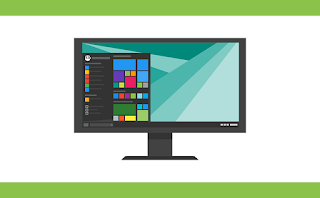
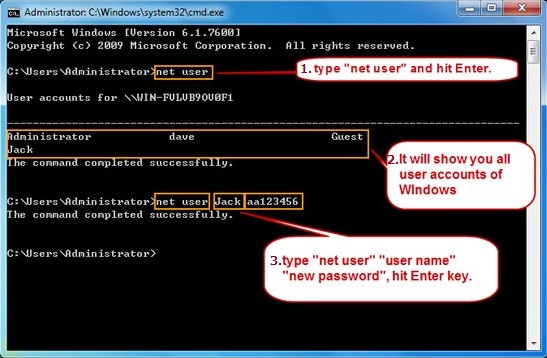






0 comments:
Post a Comment